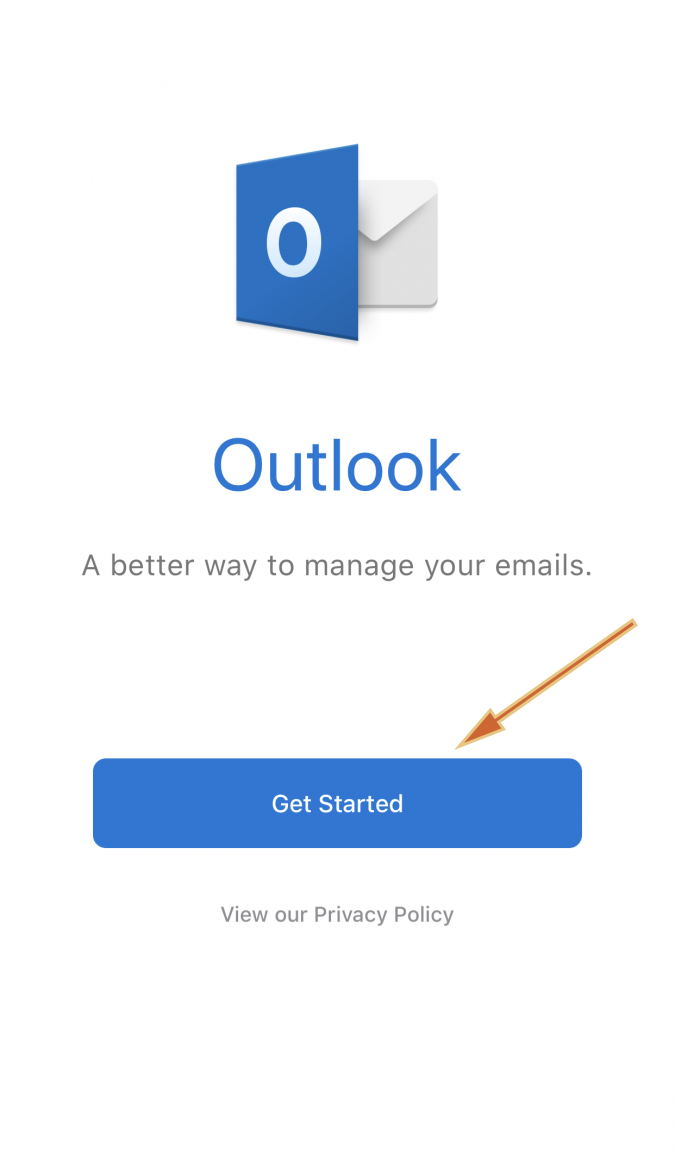1.Open Outlook for iOS download page and then tap View in App Store
2. Tap Get/Install/Download button to continue
3.Tap Open when it’s ready then tap Get Started
4.You may be asked for Adding found account, tap Skip and manually enter your ‘your username’@ad.bridgeport.edu then tap Add Account
(*Important: Using account without ‘ad.’ will cause authentication error)
5.Enter your password then tap Sign in, make sure you are using @ad.bridgeport.edu account
6.Outlook will redirect you to the UBNet Single-Sign On page, enter your UB username and Password and tap Login
7.After login, your account has been added, tap Let’s Do It! to start using Outlook right away or Continue to add another account